A cluttered desktop. Random widgets on my dashboard. Too many apps in my dock and a menu bar that stressed me out with flashing time separators. I've already started to discard the things I didn't need for a more minimalist lifestyle, but as I was using my laptop the other day, I realised that its setup was far from minimalist. After a few adjustments, my laptop looks completely different -- it hasn't been this way since I first received it a year ago! It was so easy for me to leave my desktop unorganised and have far too many dashboard widgets, but now I've found that a cleaner laptop = more productive Isabella. In this post, I'll share some tips with you on how I fixed my mac's setup!
1. Menu Bar


Look at this sad menu bar. It makes me sad just looking at it. So much sadness. I don't use Bluetooth often and I never use Time Machine. I don't find a need to have the date and day of the week, and I can't believe I never hid that volume slider!
Here are some of the things I did to change my menu bar:
Hide Time Machine, Bluetooth, and the volume slider (you can do this through System Preferences)
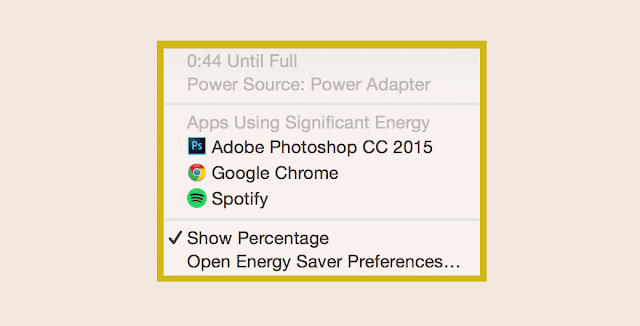 Hide the battery percentage (click the battery icon and uncheck Show Percentage)
Hide the battery percentage (click the battery icon and uncheck Show Percentage)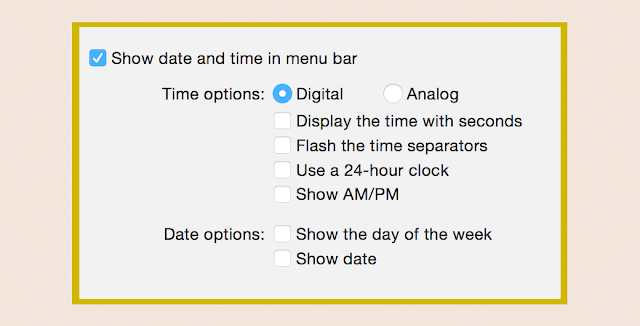 Uncheck Display the time with seconds, flash the time separators, Show AM/PM, Show the day of the week, and Show Date (go to System Preferences > Date & Time)
Uncheck Display the time with seconds, flash the time separators, Show AM/PM, Show the day of the week, and Show Date (go to System Preferences > Date & Time)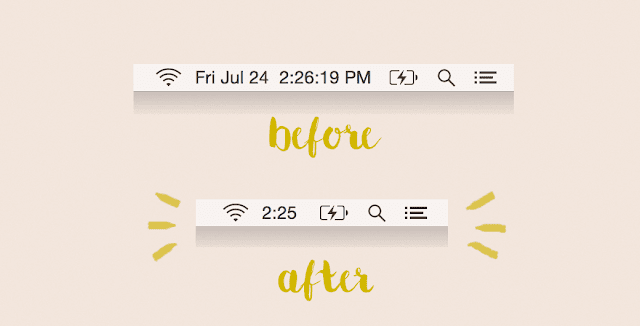 This picture shows how changing the date and time preferences can make a tremendous difference. I rearranged the menu bar icons as well and there you go, my new menu bar! All I have are the Wi-Fi status icon, the battery icon, and the time. I'm so, so pleased with this menu bar!
This picture shows how changing the date and time preferences can make a tremendous difference. I rearranged the menu bar icons as well and there you go, my new menu bar! All I have are the Wi-Fi status icon, the battery icon, and the time. I'm so, so pleased with this menu bar!
2. Dashboard
When I first got my laptop, I was so excited to download a million different apps and widgets for it. Now, I make sure that I only have the apps I need. There were so many widgets on my dashboard that just added clutter, and I was determined to remove them. I realised that the Stickies widget was the widget that I use the most, and now my dashboard only has the Stickies widget (if you want to make your dashboard even more minimalist, don't use any widgets at all! I find the Stickies widget very useful so I don't mind having stickies on my dashboard ☺).
3. Dock
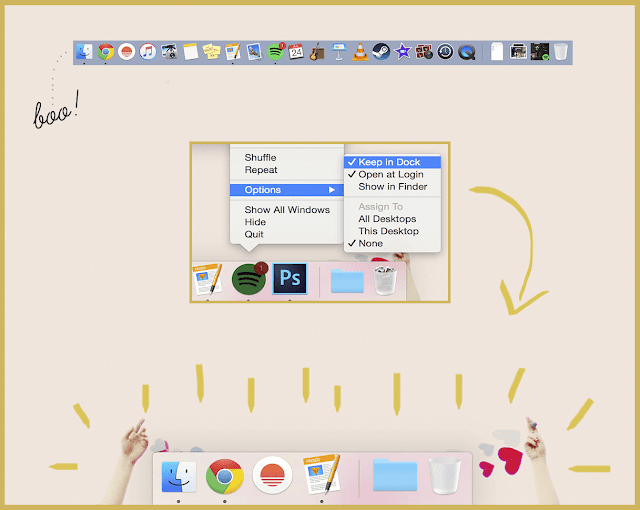
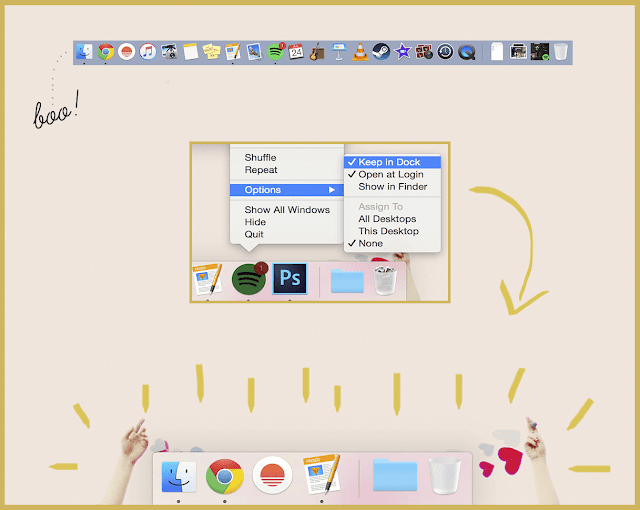
I had 23 dock icons (!!!) so I decided to remove most of them from my dock.
Now I only have 6!
For an even cleaner desktop, I went to System Preferences > Dock and unchecked Automatically hide and show the Dock.
4. Desktop
I had random folders and icons on my desktop and they always brought about unnecessary stress. I decided to stop myself from putting anything on the desktop, not even a folder! I found that if I had a folder or two on my desktop, I would feel tempted to add more stuff to my desktop. Now, it's clean and I'm going to make it stay that way!
5. General Appearance (optional)
6. Icons
My dock had so much colour and I wanted to change that. I found some simple grey icons online and changed all of my icons! Now my dock looks so much cleaner and I adore that. ☺ If you want to find out how you can do that, click here and here.
I hope this post helped you out! When I use my laptop now, I just feel more efficient and less inclined to procrastinate for some reason (Wow, I should have fixed my laptop sooner! Like during freshman year...).
One thing that still bugs me is the menu bar -- I tried to find ways to hide it, but couldn't find anything. Thankfully, OS X 10.11 (El Capitan) will let Mac users hide the menu bar! I'm looking forward to late 2015!
food for thought: “Life is really simple, but we insist on making it complicated.” ― Confucius








